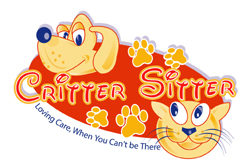- CLICK ON Edit with Elementor ( the above blue button) and wait for Elementor to open… (see you there)
HOW TO USE THE EDITOR
2) click on this container (light blue frame) to open the EDITOR.
- DO NOT edit text in this container,(bad habit) use the editor fromn the left column..
3) the editor opens on left column. use the tools above it for editing.
4) click update when you are done (green button at the bottom)
that’s it.
YOU JUST FINISHED EDITING TEXT
HOW TO CREATE A NEW ELEMENT ( SECTION) and why?
Elements allows you to change the apparence per section, like framIng a paragraph , use colored background etc.
you can have several paragraphs per section but if you want to use background color it will treat all paragraphs in that section.
5) below you see 3 icons a star in orange circle, a + sing in a red circle nd a grey icon (add template)
use the red cicle + icon to create a structure. a structure will contain whatever you choose, from text to picture or any “widget you will find int eh left Elementor editor
choose the first on the top right (single row.) or box.
you can use 2 or nmore boxes that will split thar row into several columns
this is what a single row structure looks like.
you cannot right or do anything in a structure it has to contaain an ediot (text or image, or any widge available.
you will find these ditors in the top of the left colomn look atthe right of the ‘EDITHTEXT EDITOR” titile (red baackgroung.
slide an editor into that structure to start editing.